What is CH340?
CH340 is a TTL (serial) to USB converter and vice versa. This chip has been used in some boards such as Arduino boards (non-original Arduinos), ESP8266, etc. The boards using the CH340 chip, don’t need a programmer in order to access the processor or to program them.
But there is a downside. An extra driver must be installed before starting to work with boards having this IC. In this tutorial, you will learn how to install the CH340 driver.

Installing CH340 Driver on Windows
If you connect your board to the computer before installing the driver, your computer will not recognize the board correctly and you will see following image in Device Manager.
To open Device Manager, search for it in the Windows Start menu.

Follow the steps below to install the CH340 driver:
Step 1: Downloading the driver
First, download the CH340 driver from the this link.
You can also download the latest version of the driver directly from the manufacturer’s site
Step 2: Installing the driver
After downloading the driver, open it and click Install.

.After successful installation you should see this message

Note
In some cases, you may need to reset Windows after the driver installation is complete.
Step 3: Checking Correct Driver Installation in Device Manager
If your driver has been installed correctly, and if you connect your board to a computer, then you can see its name and port number in the Port section. For example, my Arduino board is connected to COM7.

Step 4: Checking Correct Driver Installation in Arduino IDE
Open the Arduino IDE software. Go to the Tools menu and from the Port section, select the port number appropriate port that your board is connected to. Note that this port number must be the same as the number you saw in the previous step.

To make sure, you can upload a code that you have already written to your board. For example, I use the Blink example, which is a Built-in example of the Arduino IDE.

If your code is uploaded correctly to the Arduino, you should see a Done uploading message.